Azure status
The Azure Status integration lets StatusGator automatically import real-time service health and incident data from your Microsoft Azure subscription. Once connected, you’ll see Azure outages, maintenance events, and service status updates directly on your StatusGator board and status page.
Features
- Automatic synchronization – Azure Health incidents appear automatically in your StatusGator dashboard.
- Centralized visibility – View Azure service disruptions alongside all your other monitors.
- Real-time updates – Status changes and maintenance events are fetched automatically.
- Secure connection – Uses Azure’s service principal model for safe, read-only access.
Set up Azure integration
In Azure
Get your subscription ID
- Log in to your Azure Portal: https://portal.azure.com
- Go to Subscriptions from the left menu or by searching.
- Copy your Subscription ID — you’ll need it later in StatusGator.
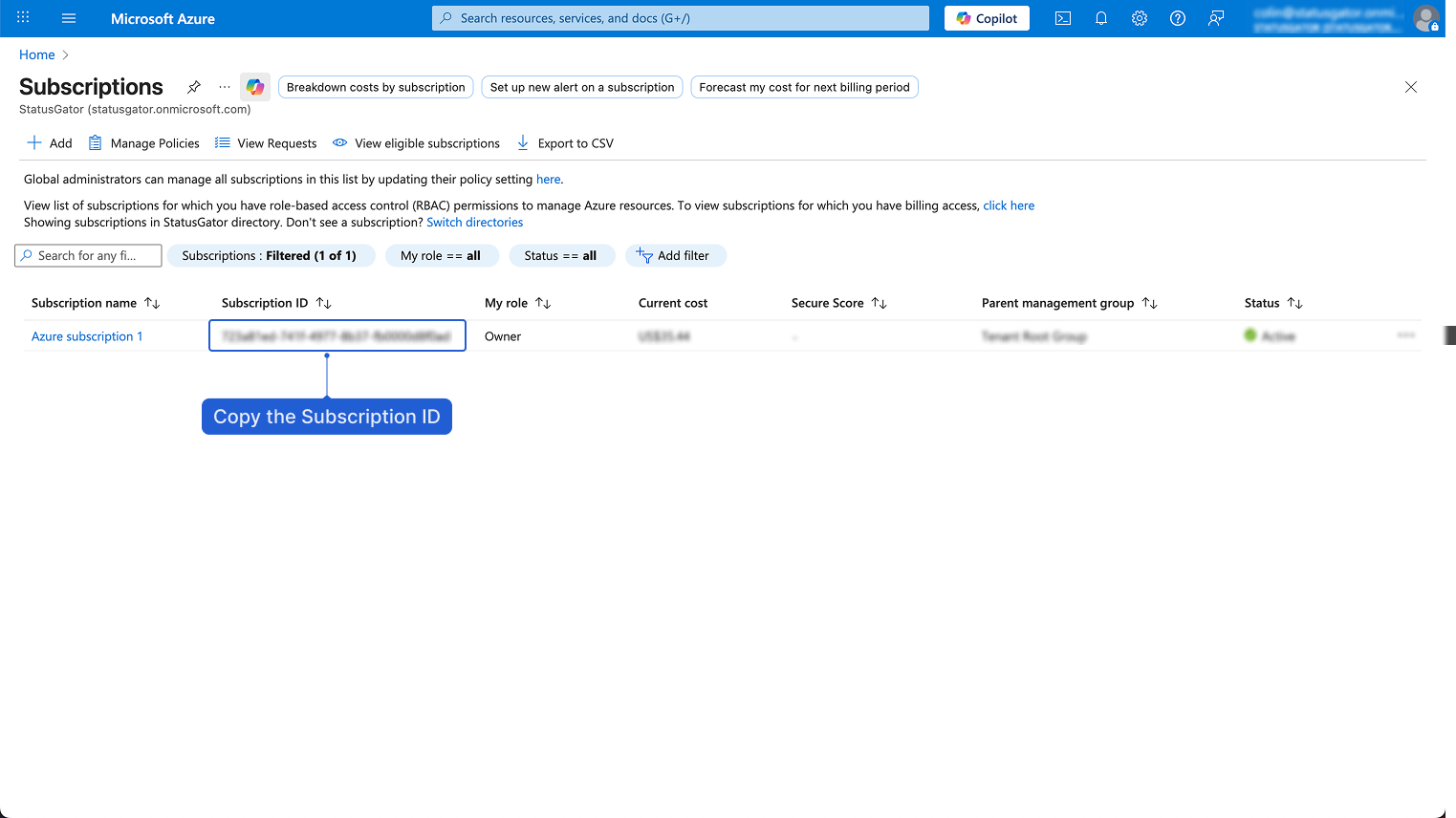
Launch the Azure Cloud Shell
- In the top navigation bar, click the Cloud Shell icon (the terminal symbol).
- Wait for it to initialize, then select Bash as the shell type if prompted.
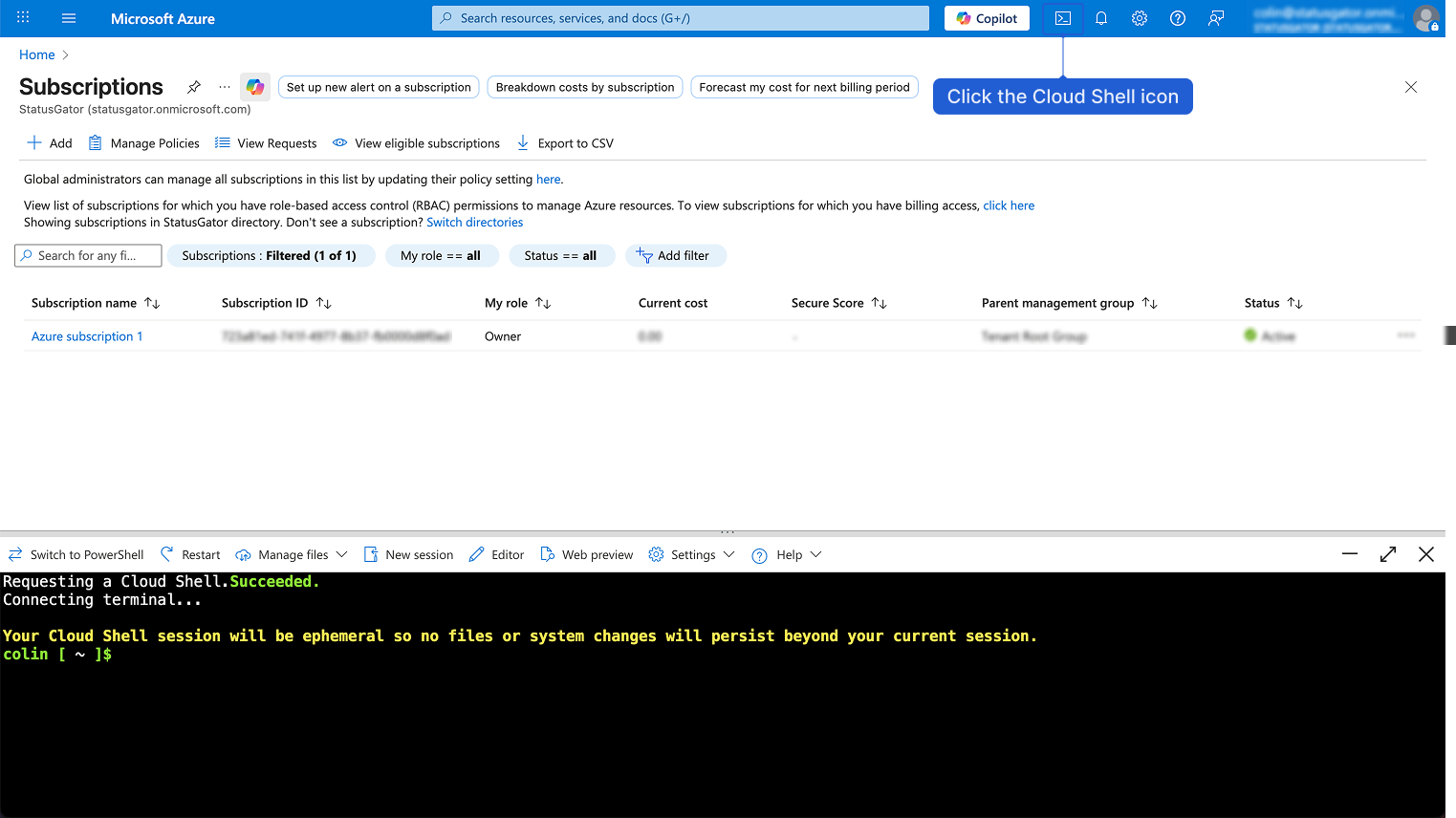
Create custom health reader role
Run the following command In Cloud Shell (replace
<SUBSCRIPTION_ID>with your actual ID).The “Name” can be anything you like but we suggest “StatusGator Azure Health” so it’s easy to identify. You will this role name in the next step.
az role definition create --role-definition '{ "Name": "StatusGator Azure Health", "IsCustom": true, "Description": "Read-only access to Azure Resource Health events and availability statuses for StatusGator monitoring", "Actions": [ "Microsoft.ResourceHealth/events/read", "Microsoft.ResourceHealth/availabilityStatuses/read", "Microsoft.ResourceHealth/operations/read" ], "NotActions": [], "DataActions": [], "NotDataActions": [], "AssignableScopes": ["/subscriptions/<SUBSCRIPTION ID>"] }'Create a service principal
Run the following command in Cloud Shell (replace
<SUBSCRIPTION_ID>with your actual ID). Please keep in mind to use same role name as you created earlier:az ad sp create-for-rbac \\ --name "StatusGator Azure Health" \\ --role "StatusGator ResourceHealth Reader" \\ --scopes /subscriptions/<SUBSCRIPTION ID>Save your credentials
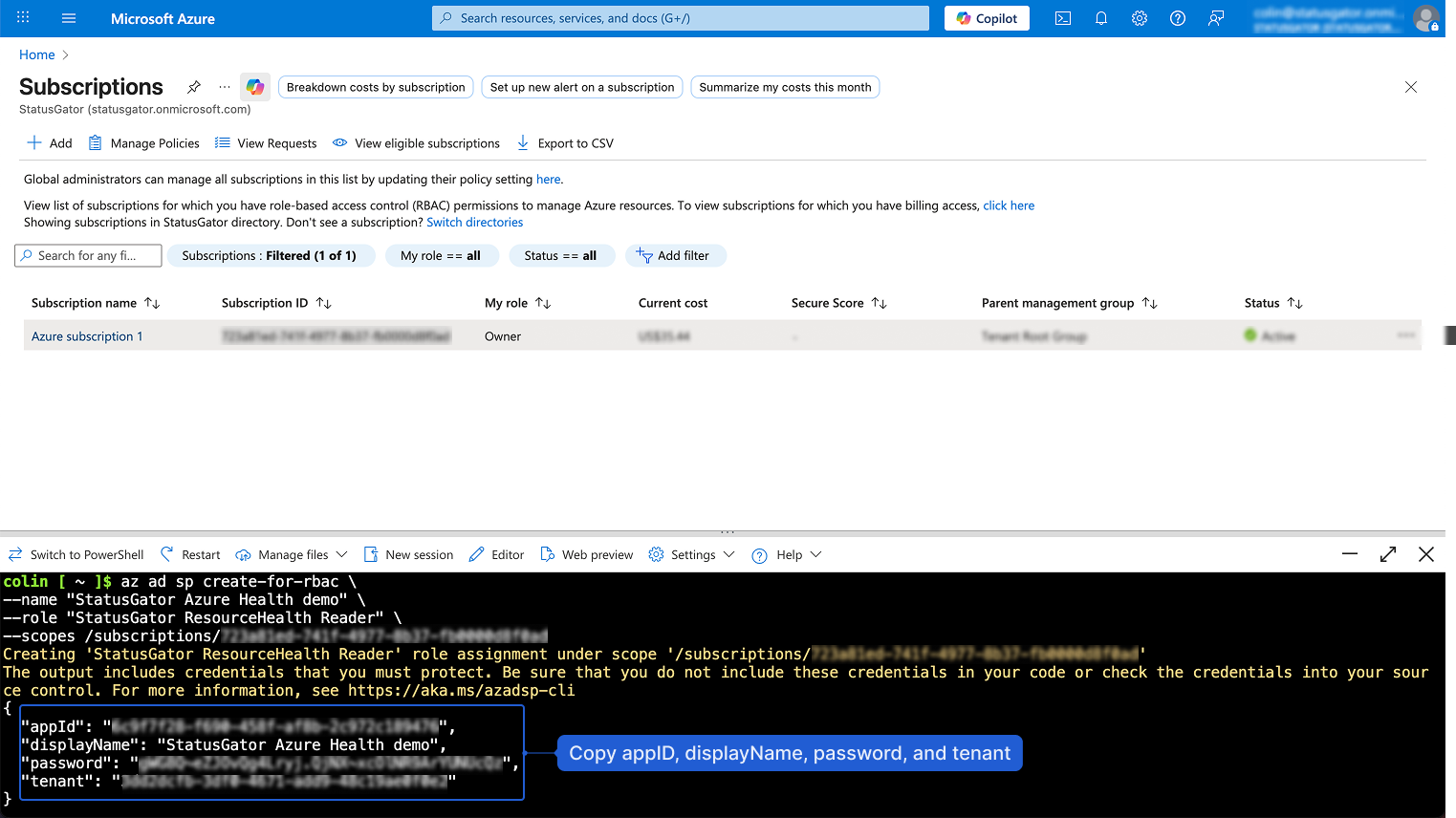
From the output, note these values:
appId- Application ID in StatusGatorpassword- Client Secret in StatusGatortenant- Tenant ID in StatusGator
Store these securely — you’ll use them to connect Azure to StatusGator.
In StatusGator
- Go to your StatusGator board.
- Navigate to Integrations → Status Ingestion → Azure Status → Add.
- Enter the following values from your Azure setup:
- Tenant ID (the
tenantvalue from above) - Application ID (the
appIdvalue from above) - Client Secret (the
passwordvalue from above) - Subscription ID (from step 1)
- Tenant ID (the
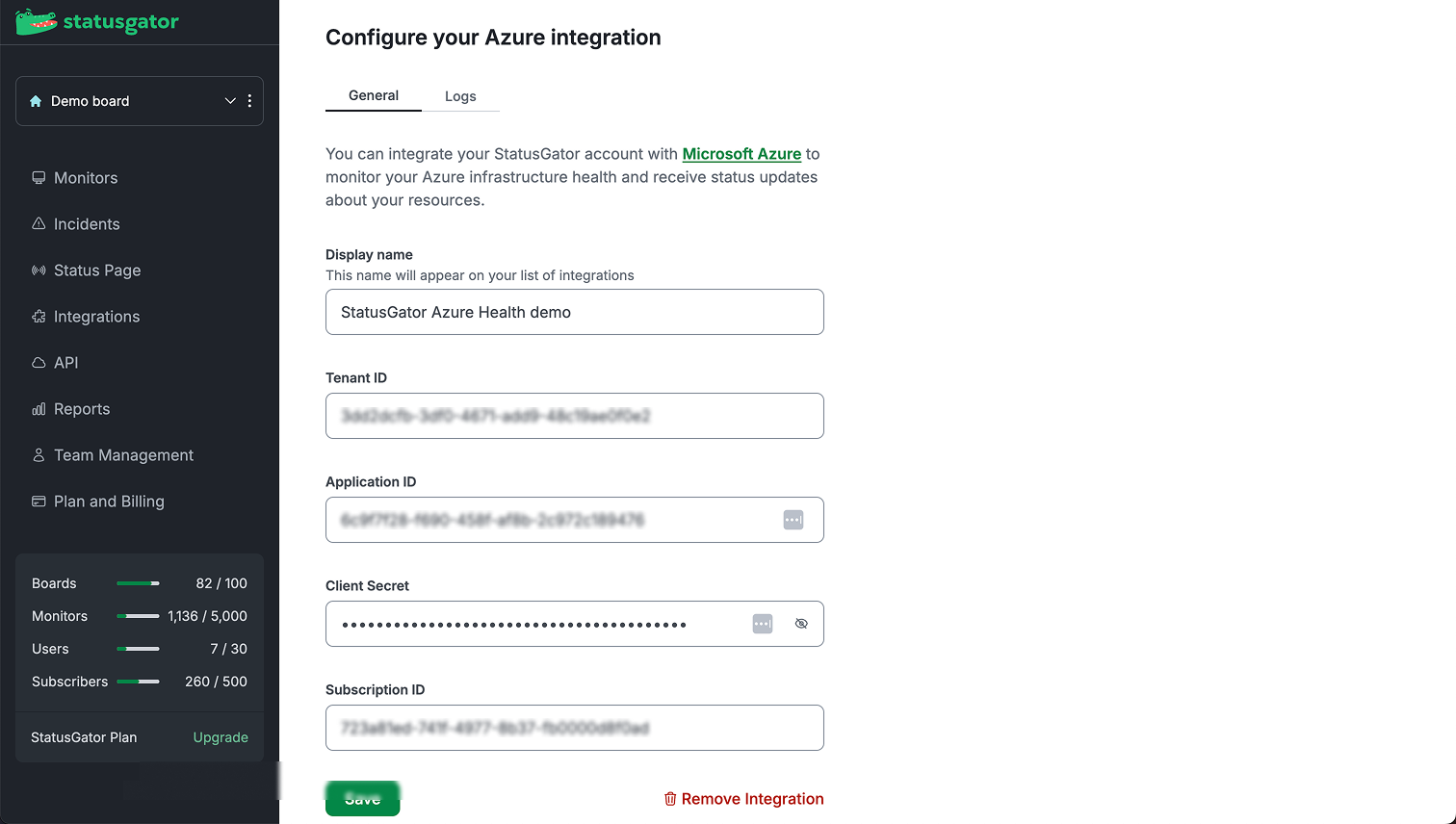
- Click Save to activate the integration.
StatusGator will validate your credentials and begin syncing Azure Health data automatically.
Individual permissions explained
Each item under "Actions" specifies a precise API operation the role can perform:
| Action | Description | What It Allows |
|---|---|---|
Microsoft.ResourceHealth/events/read | Grants read-only access to Resource Health events, such as outages, service interruptions, or maintenance incidents that affect your Azure resources. | Allows StatusGator to detect and display Azure incidents and outages relevant to your resources. |
Microsoft.ResourceHealth/availabilityStatuses/read | Grants read-only access to the current availability status of Azure resources. | Enables StatusGator to show whether resources are healthy, degraded, or unavailable. |
Microsoft.ResourceHealth/operations/read | Allows read-only access to the list of available operations in the Resource Health API. | Ensures StatusGator can properly query the API to retrieve health data. |
All of these permissions are read-only — StatusGator cannot modify, create, or delete anything in your Azure account.
What happens next
Once connected, StatusGator will automatically:
- Display outages, warnings, and maintenance events for your Azure services.
- Continuously track and update service health based on Azure’s own status data.
- Allow you to manage notifications and filtering like any other monitor.
